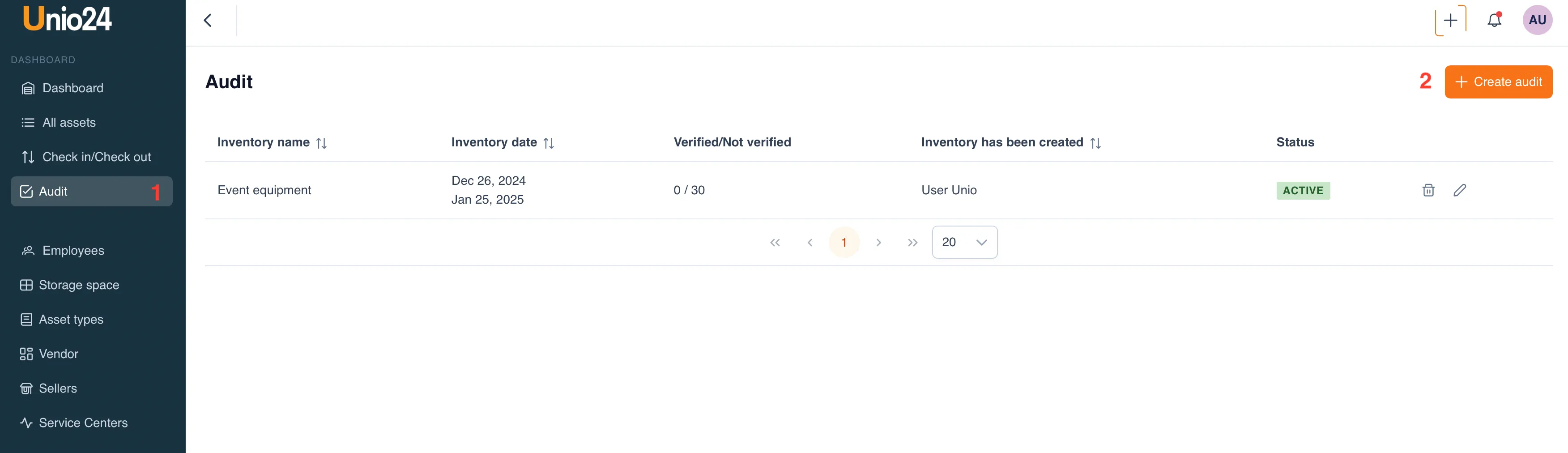Assets
Assets are resources (both tangible and intangible) that an organization manages to generate profit or fulfill its functional tasks (if the organization is non-commercial). The condition, structure, and volume of assets can indicate the market value of a company. The collection of assets is referred to as the property of the organization, through which it can generate income.
Tangible assets are any objects with a physical form (buildings, transport, equipment, tools, office equipment).
In the Unio24 system, an asset is the core around which all processes are built.
Asset Management
Section titled “Asset Management”To view all assets, go to the “All Assets” section in the main menu (1).
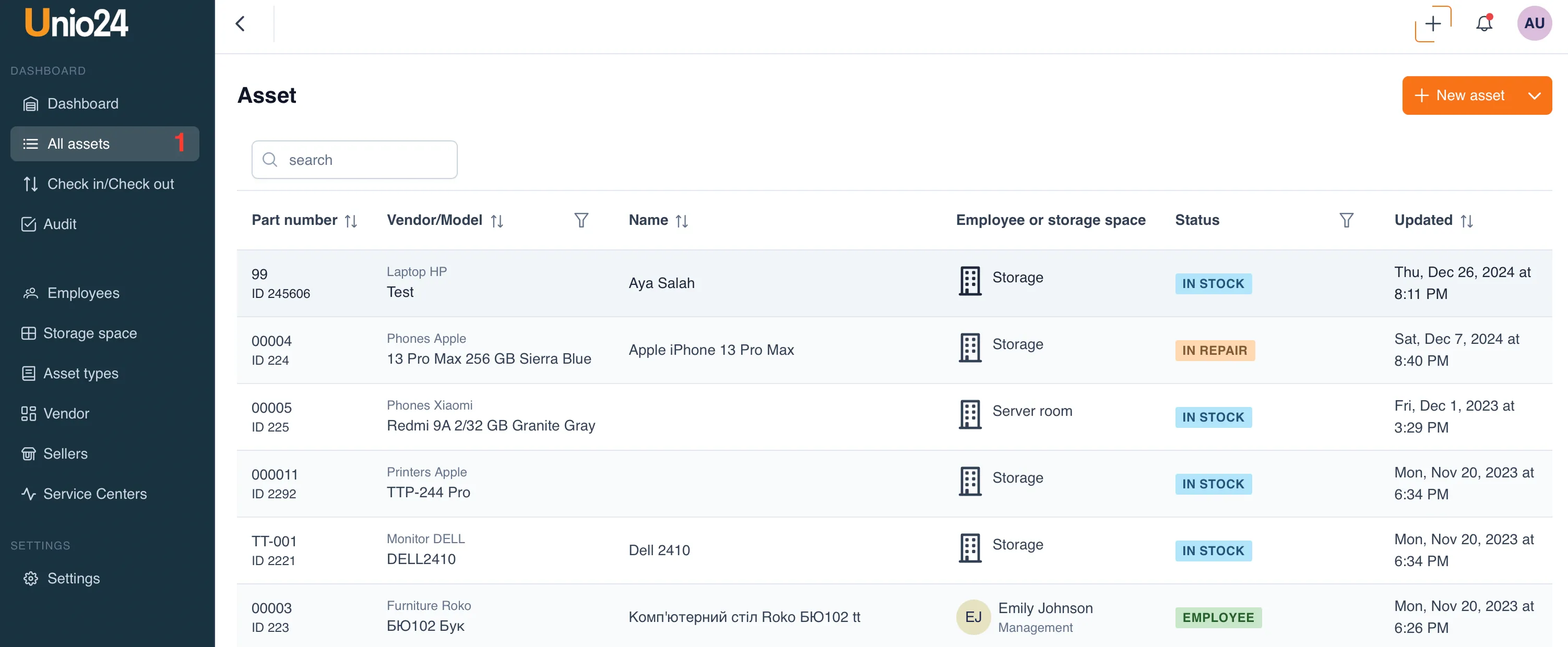
Adding a New Asset to the System
Section titled “Adding a New Asset to the System”To add a new asset to the system, go to the “All Assets” section in the menu and click the “Add New Asset” button. A form will open.
The asset form is dynamically generated and consists of standard fields:
- Asset type
- Name
- Inventory number
- Notes
Other fields are generated depending on the selected asset type and the fields configured for that asset type.
Example of an empty form
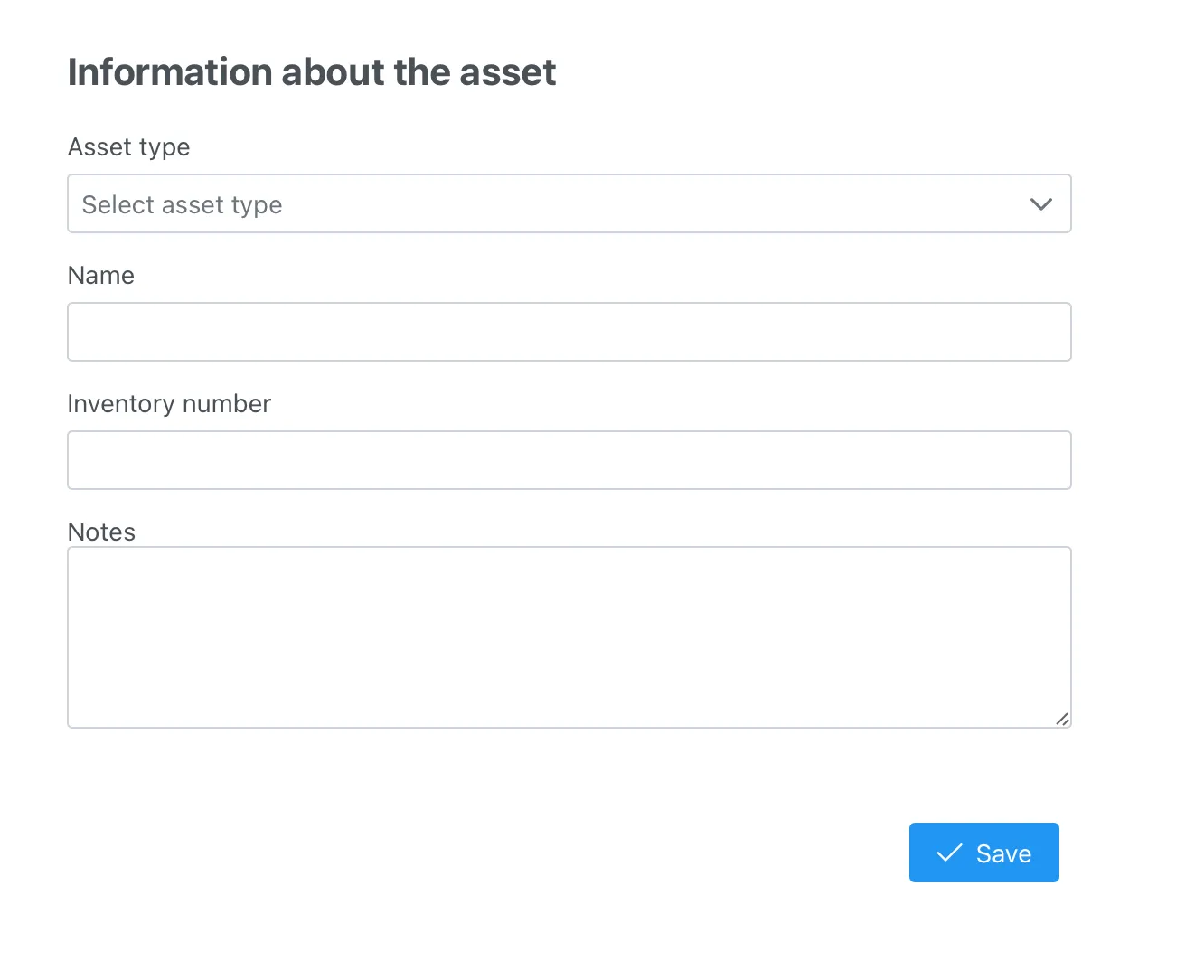
Example of an asset form with the selected asset type - Monitors
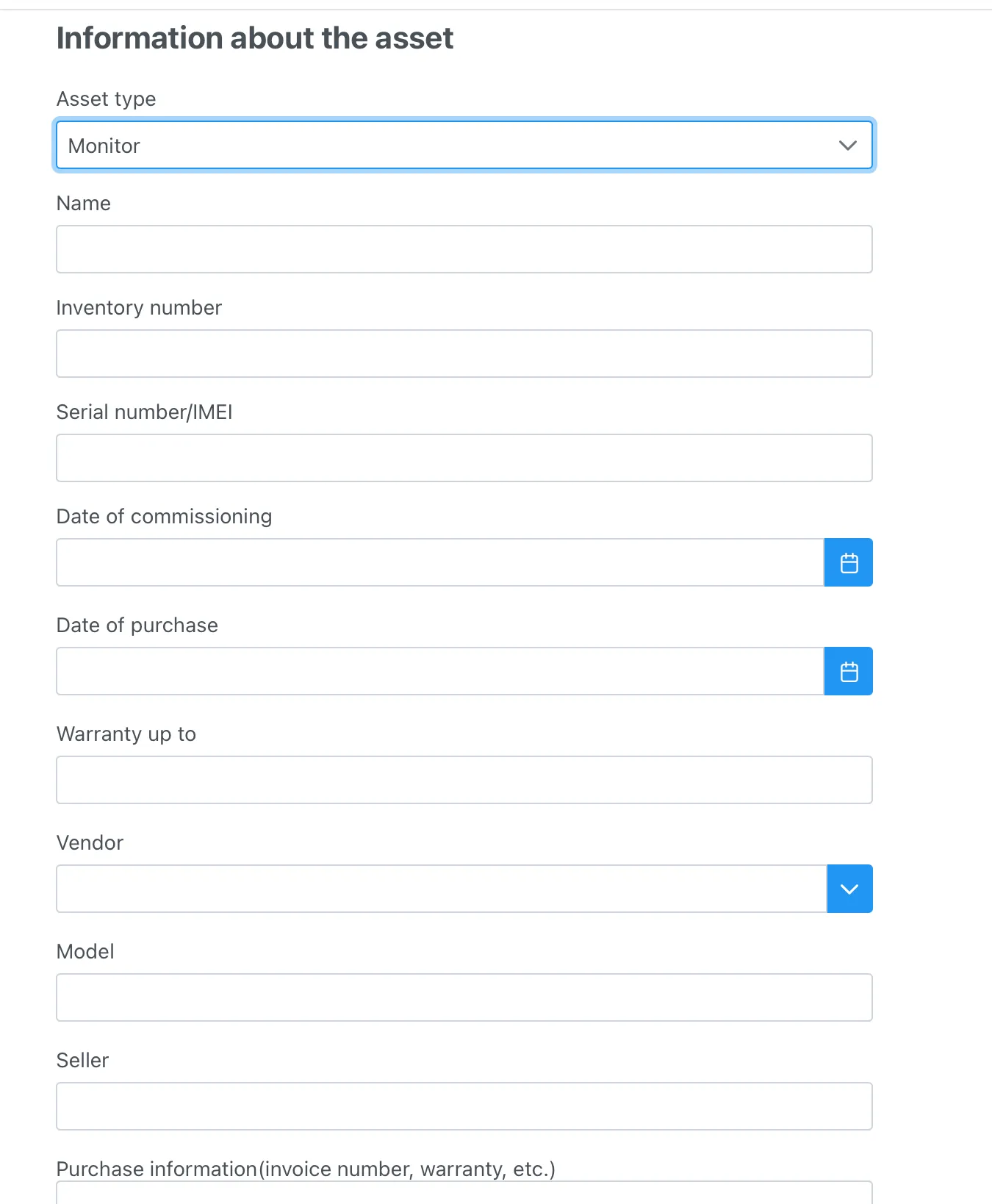
:::tip Please note After saving the asset, it will be listed at the default storage location. :::
:::warning Please note If the vendor you need is not in the dropdown list, just enter the name, and the system will automatically create it when saving the asset card. :::
:::warning Please note
To avoid scrolling through the entire list of vendors, just start typing the vendor’s name, and the system will display a list of relevant names.
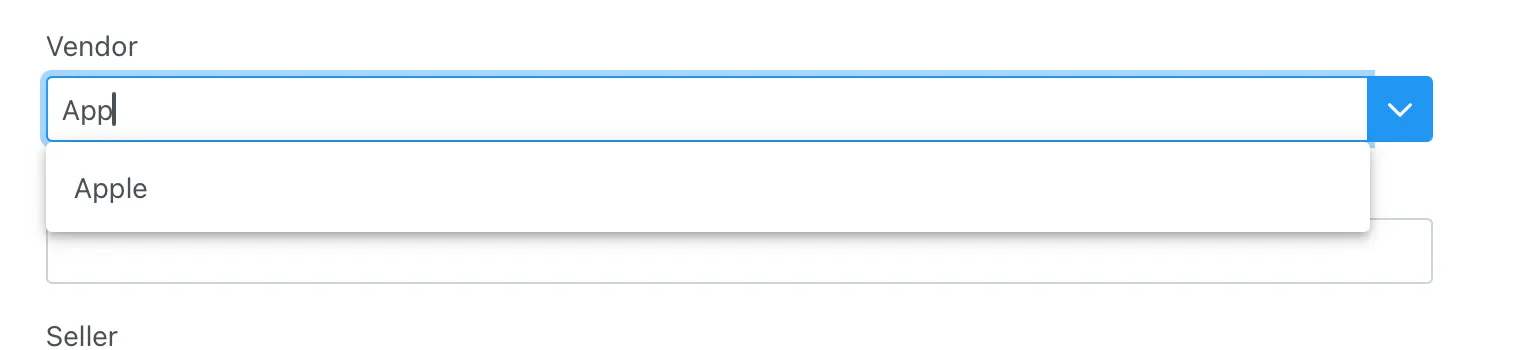
:::warning Please note
If you are receiving assets of the same model, just start typing the model name, and the system will suggest a list of relevant model names that were previously entered into the system.
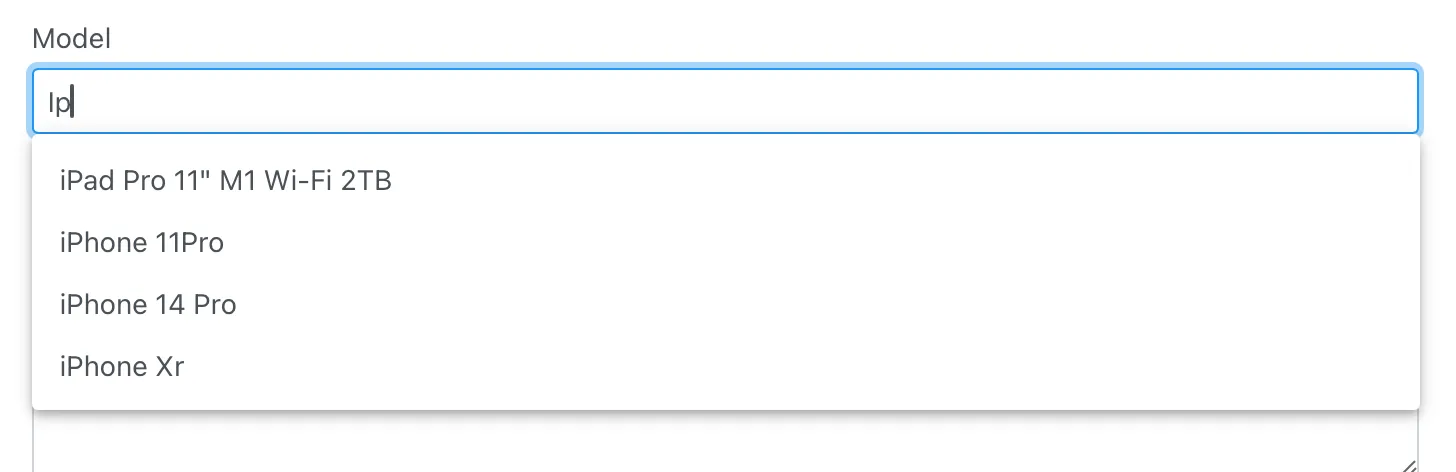
Editing an Asset
Section titled “Editing an Asset”You can edit an asset by clicking the edit button (pencil), after which a form will open with fields corresponding to the selected asset type. You can make the necessary changes and save it.
After editing the asset form, the system saves the entire history of changes.
Asset Change History
Section titled “Asset Change History”The system saves the complete history of changes to the asset fields. To view who, when, and what changes were made to the asset card, click the “Change History” button on the asset card.
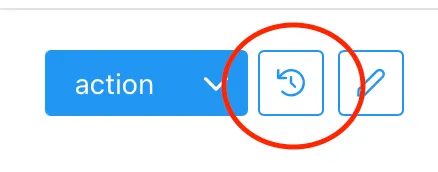
The system will display the asset’s change history:
- Name of the user who made the changes
- Date and time of the changes
- Fields that were changed
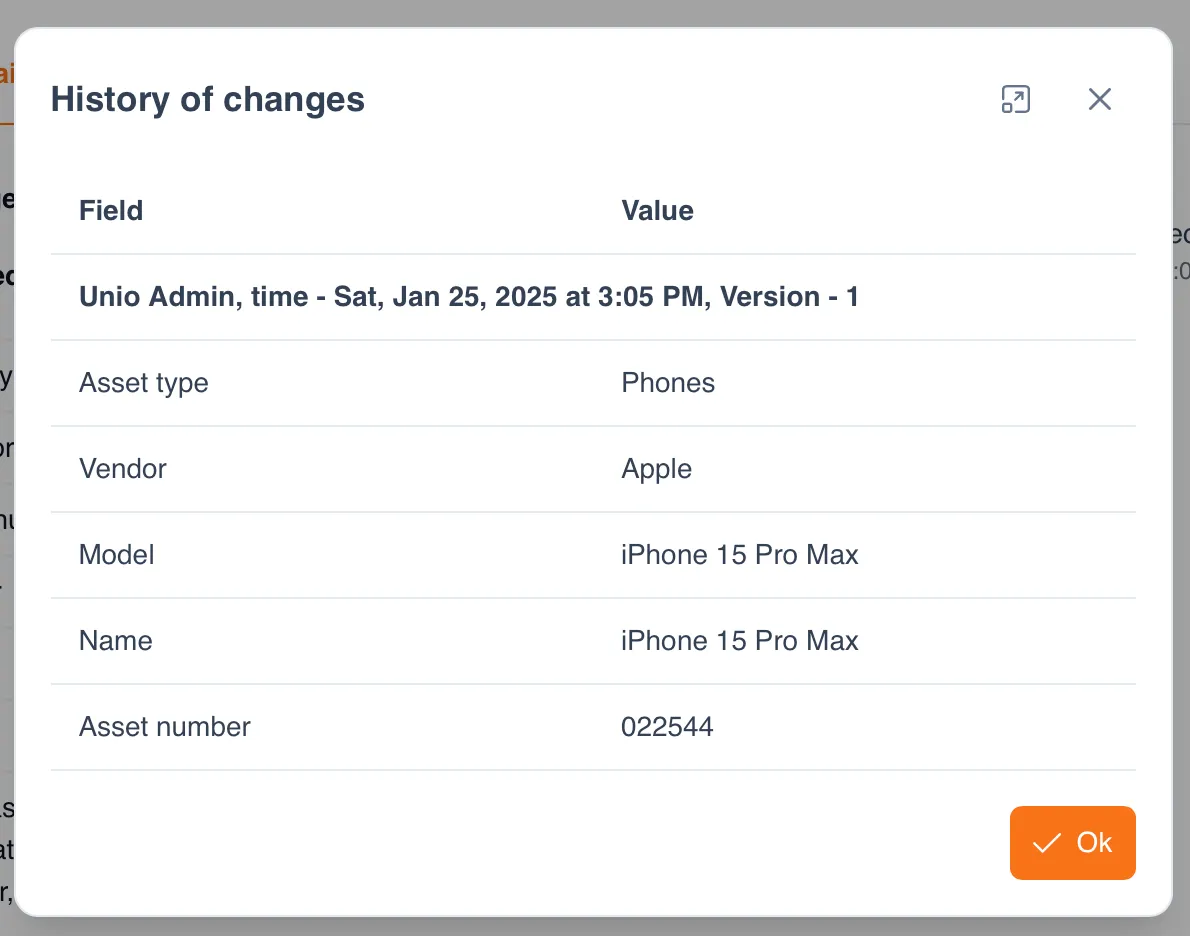
Asset Card
Section titled “Asset Card”The asset card consists of three parts:
- Brief information about the asset
- Asset operations
- Detailed data and related operations
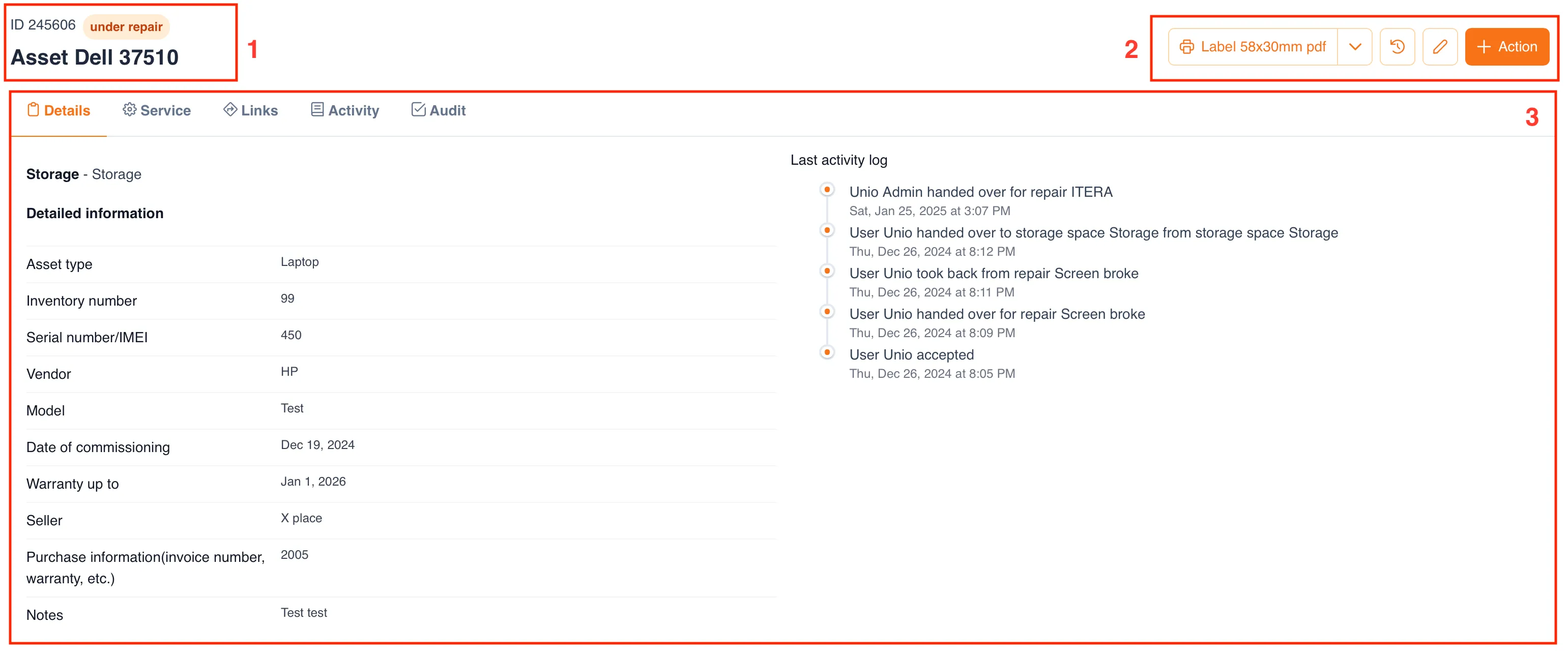
Brief Information About the Asset
Section titled “Brief Information About the Asset”Displays the asset name entered in the card or the name consisting of the vendor and model name.
Asset Operations
Section titled “Asset Operations”In the asset card, you can perform the following actions:
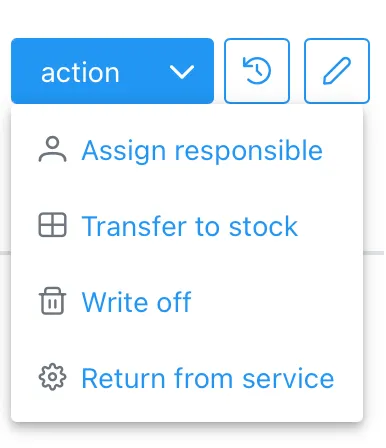
- Assign responsible person
- Transfer to storage location
- Write off
- Send to service
- View change history
- Edit
::: warning Please note The number of actions may vary depending on the asset’s status. :::
Detailed Data and Related Operations
Section titled “Detailed Data and Related Operations”The “Details” tab displays detailed information about the asset:
- A unique asset identifier in the form of a QR code
- Current location
- Detailed information
- Action history
The “Service” tab displays detailed information about service, warranty, and post-warranty repairs.
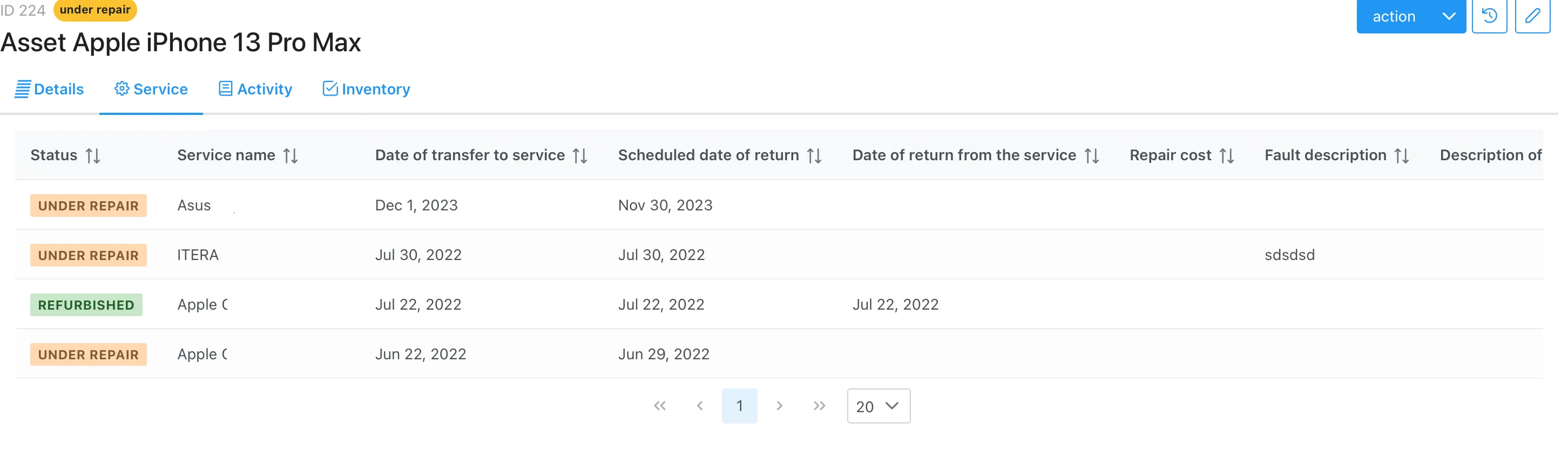
The “Inventory” tab displays details about the asset’s inventory process:
- Inventory name
- Date and time the asset was added to the inventory (actual)
- Name of the user who added the asset to the inventory (actual)
- Planned quantity
- Actual quantity