Storage Locations
Storage Location - a physical or virtual place where assets can be stored. For example, this could be a Warehouse, Room No. 10, Office No. 4.
Managing Storage Locations
Section titled “Managing Storage Locations”To view and manage storage locations, you need to select “Storage space” (1) from the menu.

A list of all the storage locations entered into the system will be displayed, along with the responsible persons for each location (if any), and the number of assets currently stored there.
To create a new storage location, you need to click the “Add Storage Space” button, fill out the form, and save it.
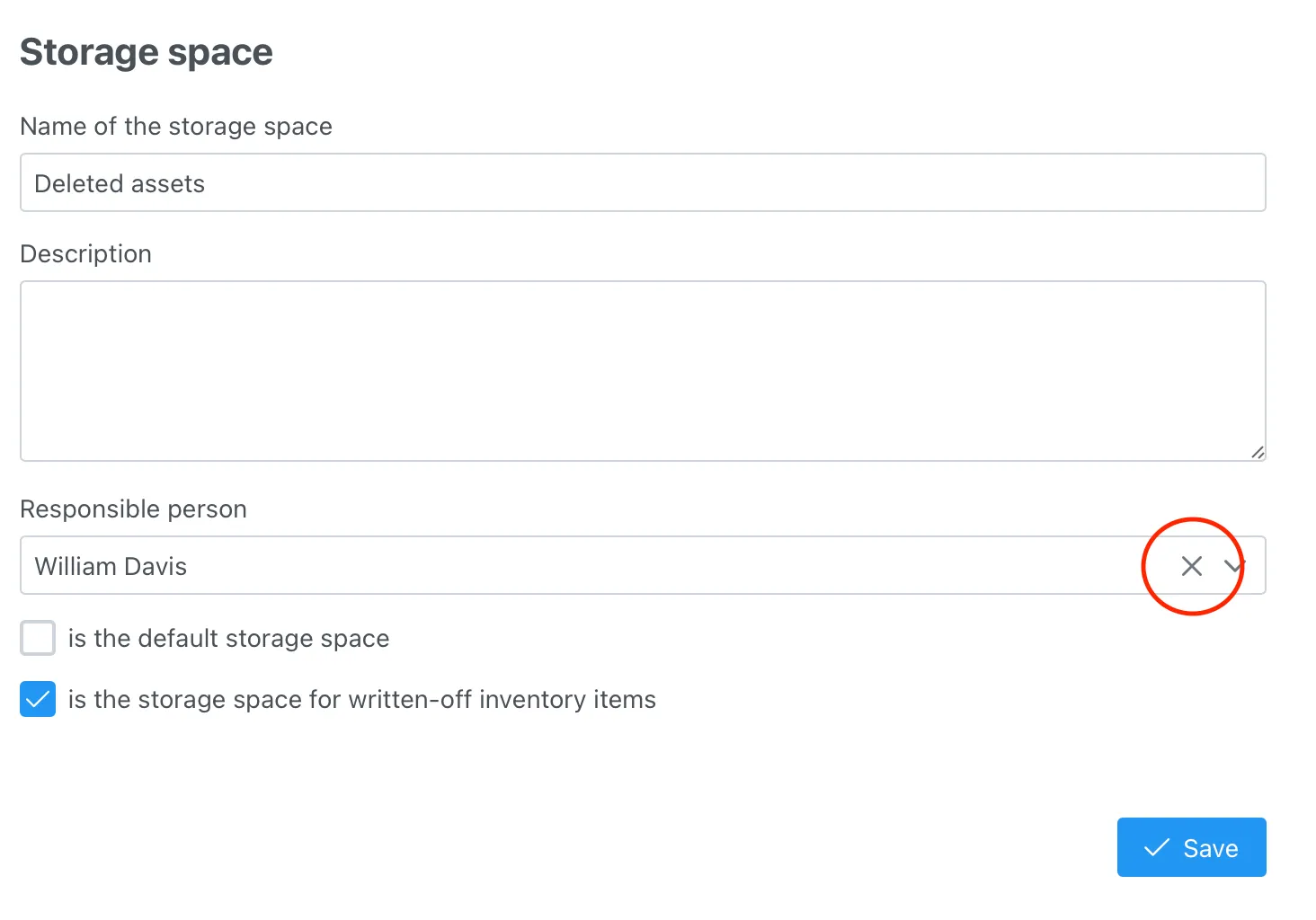
You can only delete a storage location if no assets are stored there. To do this, click the delete button (trash icon).
Default Storage Location
Section titled “Default Storage Location”The checkmark “is the default storage location” means that all equipment entered into the system will automatically be assigned to this storage location.
In the list of storage locations, this entry is displayed with a green icon.

Disposal Asset Storage Location
Section titled “Disposal Asset Storage Location”The system can have multiple locations where you can store your disposed assets until they are decommissioned.
For this, in the storage location settings, you need to check the box next to “Is a storage location for disposed assets.”
Responsible Person
Section titled “Responsible Person”Each storage location can have a responsible person assigned to be in charge of the assets stored there. To do this, in the storage location settings, you need to select an employee from the dropdown list.
If you have not assigned a responsible person to the storage location but do not want it to appear in the profile, simply click the cross icon.